Instructions to add custom Songs on Drums Rock
Disclaimer: We do not take responsibility for any copyright issue that may occur due to the songs you may upload. And we reserve the right to delete any uploaded song.
Step 1: Make a copy of the document
Make a copy of the document called "Template Song: Demons March Hard" on your own Drive and rename it so you can continue working on the future changes you will make to the custom song.
Drive Link (Click Here)

Step 2: Add parameters on the Editable Sheet tab
Go to the "Editable Sheet" tab in the document.
Add the parameters only in the boxes with a white background. These parameters may include setting the duration of the song and setting the tempo. Make sure the song has a constant tempo
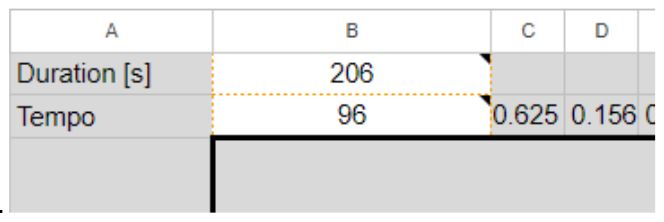
Check that the duration of the song is correct in the musical pentagram below. And verify that the Excel logic is working correctly in all sections of the song.
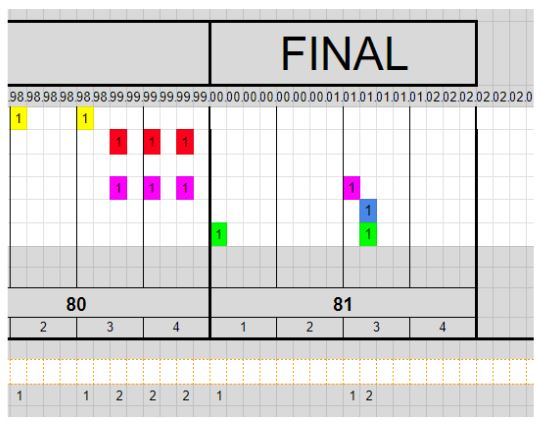
Step 3: Add notes on the pentagram
To add notes, add a "1" in the box corresponding to the desired row on the pentagram. This will create a note.
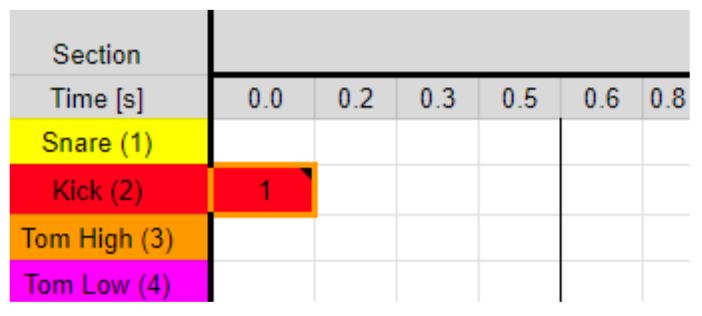
If you want to create a double note, add another "1" in the same column.
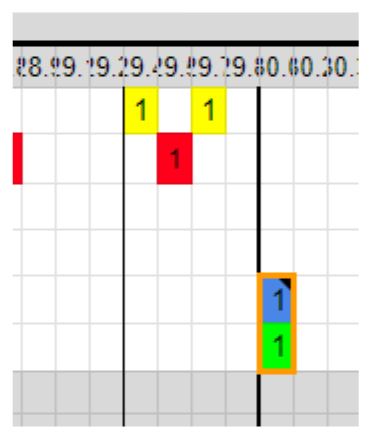
For a drum roll, add a dot "." after the "1" in the second box where you want it to start.
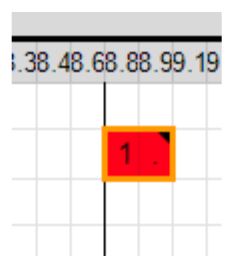
Use the box below to change the number of drum hits.
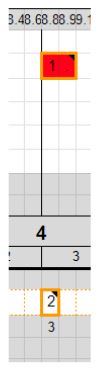
Step 4: Export notes as .csv
Once you've finished creating the song, go to the "enemyData" sheet in the document.
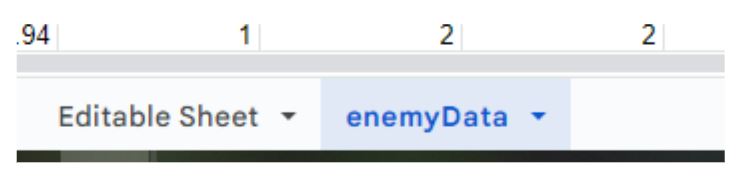
Download the page as a .csv file.
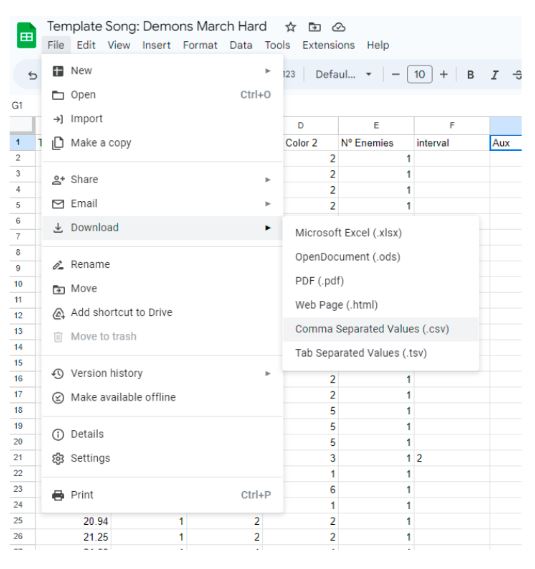
Rename the downloaded .csv file as "notes.csv".
Step 5: Duplicate and rename the TemplateSong folder
Go to "C:\Users
Duplicate and rename the "TemplateSong" folder. If the folder is missing, start the game and it will be created automatically.
Step 6: Replace files in the custom song folder
Replace the "notes.csv" file in the duplicated and renamed "TemplateSong" folder with the "notes.csv" file you exported in Step 4.
Edit the "info.csv" file in the folder with your song information.
Replace the preview file and song file with your own files. The files must be in .ogg format.
(Optional) Step 2.2: Extending song duration in case the logic of excel is not working.
Depending on the duration of the song and the tempo, it is possible that the size of the first excel sheet does not allow adding more values. In that case we must perform the following steps to solve it.
Add more columns to the Editable Sheet, for this it is recommended to have the duration and the tempo of the song defined, and copy and paste columns until we reach the time we wanted.
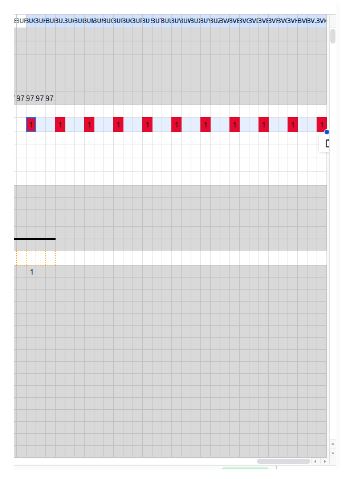
Unhide the hidden rows, and extend the logic to the length of the song.
Add more columns to the Editable Sheet. For this it is recommended to have the duration and the tempo of the song defined and copy and paste columns until we reach the time we wanted.
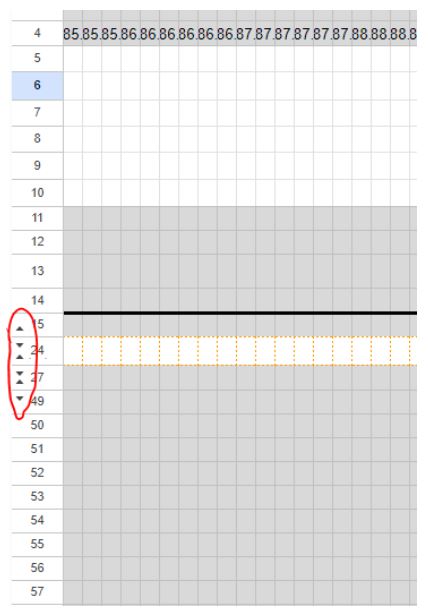
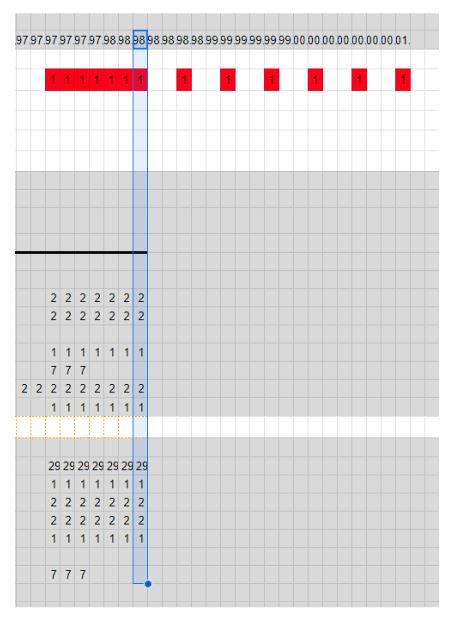
Confirm that in Enemy Data the last note has the time that corresponds to the end of the song. If so, you can jump to Step 3. Otherwise, follow the instructions below.
Unhide the sheet PrepareToExport.
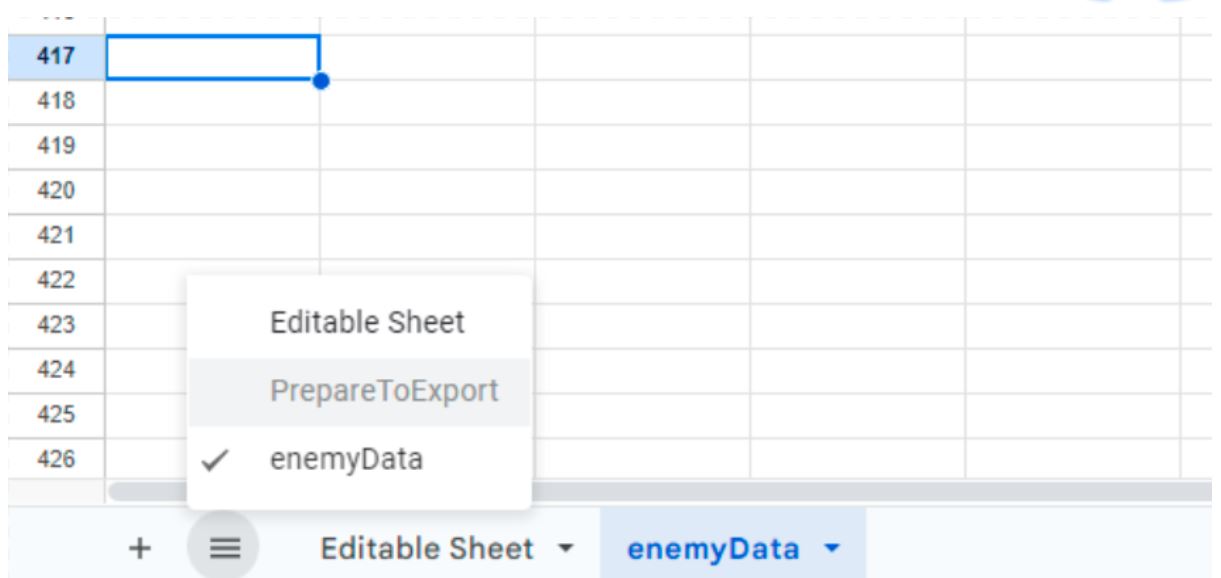
On the first cell of the sheet, change the last Column range to your last time entry.
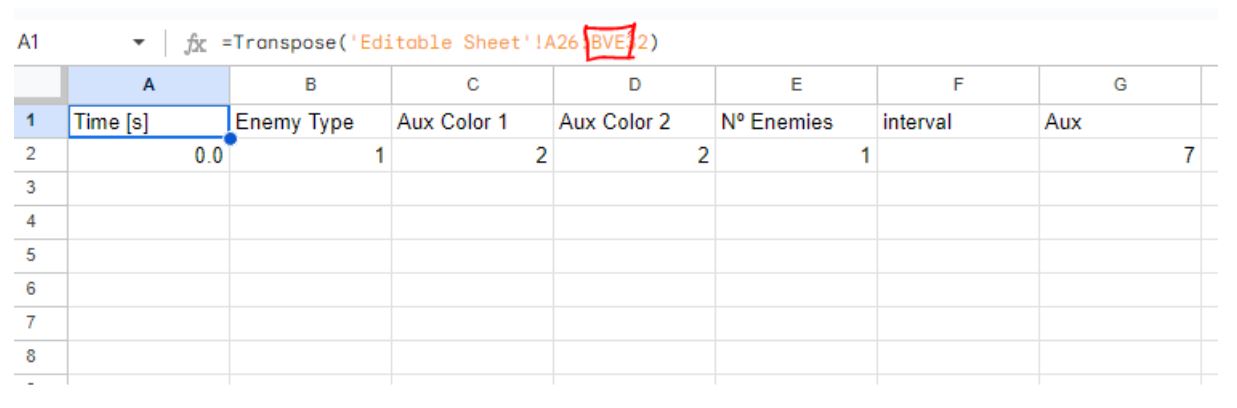
Increase the range on the enemyData sheet in the same way, in that case changing the row entry.
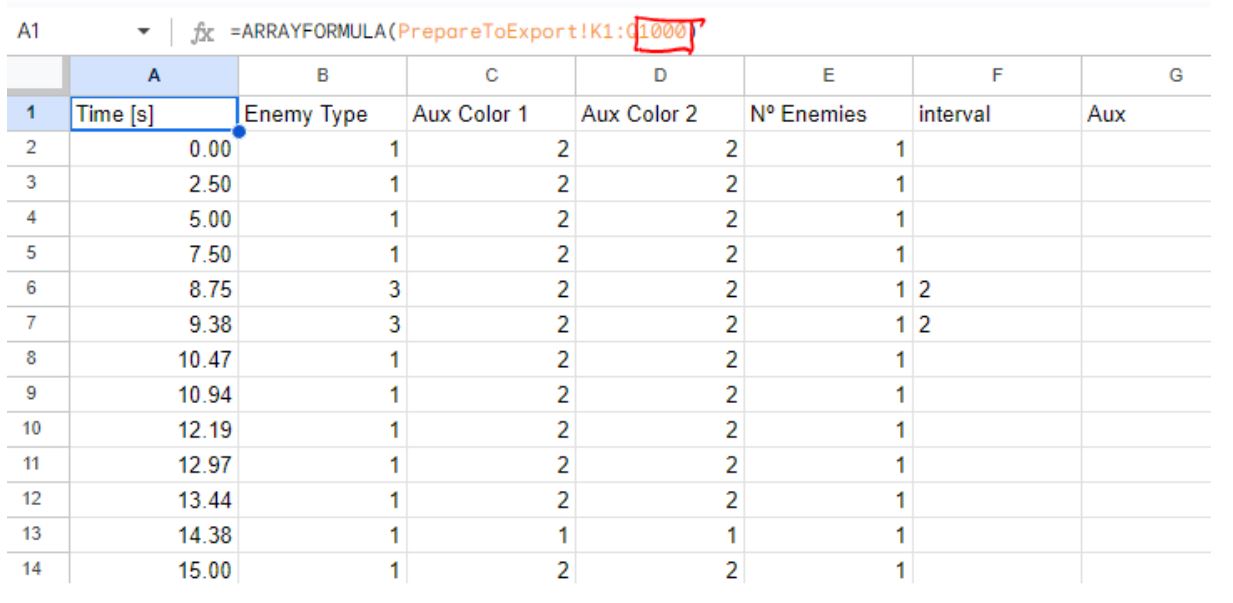
Now confirm that on Enemy Data the last note has the time that corresponds to the end of the song and go to Step 3.
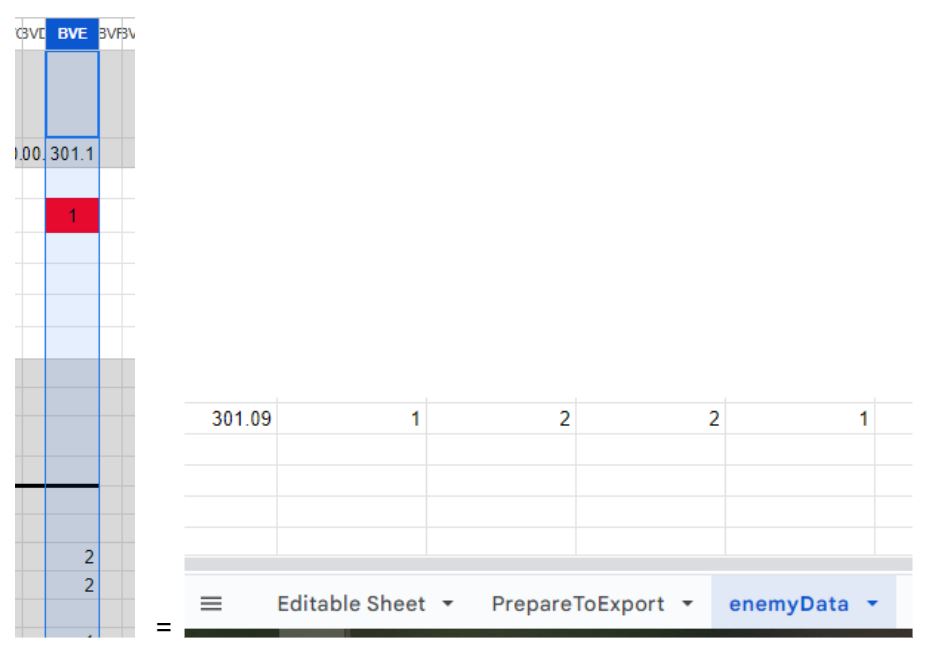
Optional Steps only to upload to Steam Workshop:
(Optional) Step 7: Prepare for Steam Workshop upload
With all the information set in the custom song folder, your song is now ready to be played. There should be a README file in the folder with more information.
(Optional) Step 8: Upload to Steam Workshop (Optional)
If your platform is Steam, you can upload your custom song to Steam Workshop.
To do so, go to "C:\Users
Duplicate and rename the "TemplateSong" folder. If the folder is missing, start the game and it will be created automatically.
Copy all the files from your custom song folder and replace the files in the workshop template folder (info.csv, notes.csv, preview.ogg, and song.ogg).
Once your song files have been pasted into the workshop folder, you must edit the new file named "Metadata.cfg" with your Steam Workshop Item information. This may include details about your custom song such as title, description, and author.
Start the game when you are done with the steps above.
If you need more help, you can always contact us on our discord channel!
Discord Link (Click Here)
